 Settings
Settings  Settings
Settings  Settings view
Settings view  Edit Configuration form
Edit Configuration formAdministration  Settings
Settings  Settings
Settings  Settings view
Settings view  Edit Configuration form
Edit Configuration form
The Edit Configuration form enables you to edit the selected configuration setting for the current scope level and any lower scope level(s). The lower scope levels inherit the setting from the next higher scope level.
You can use the configuration settings to control the various modules in N4. For more information, see Settings view (on page 1).
Navis recommends that you assign edit privileges for the Settings view only to users with administrative roles. For more information, see Privileges view (on page 1) and Roles view (on page 1).
When you override a configuration setting at a higher scope level such as at the operator or complex scope level, all the lower scope levels inherit the new value for the configuration setting.
You can override a configuration setting at multiple scope levels as shown in the following diagram:
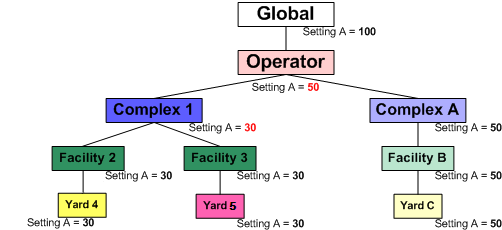
The Setting A equals 100 at the global scope level. At the operator level, the value is 50 and Complex A, Facility B, and Yard C inherit the same value. However, for Complex 1, the value of the configuration setting is 30 and all facilities and yards below Complex 1 inherit this value.
Navis does not recommend overriding a configuration setting at a facility or yard scope level.
Maximum and minimum scope levels for a setting
The Details area, on the left, displays the Min Scope and the Max Scope for a setting. The Min Scope is the lowest scope level and the Max Scope is the highest scope level at which you can override the setting.
For example, if the Min Scope for a setting is Facility, you cannot override the setting at the Yard scope level. Similarly, if the Max Scope for a setting is Complex, you cannot override the setting at the Operator or Global scope levels.
Setting types
The various configuration settings can have one of the following types of value defined:
Integer: An integer value such as the number of equipment types that can be defined
True/False: Whether a condition is true or false
Text: Any free text, like the ID of a cache or an email address
Exclusive: One of several mutually exclusive settings
Multiple: One or more concurrent settings
To edit a configuration setting:
In the list view, double-click the configuration setting that you want to edit.
The Edit Configuration form appears.
From the Scope area on the left, select the scope level at which you want to override the configuration setting.
You can only edit a configuration setting at the current scope level or a lower scope level.
Click Override.
Enter or select a value for the configuration setting.
Click Save.
N4 applies the new value of the configuration setting at the selected scope level and any lower scope level(s).
In the Scope area, the selected scope level changes from gray to black. This indicates that the value of the configuration setting is different from the value it inherited from a higher scope level. All lower scope levels inherit the new setting.
Click Cancel to close the Edit Configuration form.
To clear a modified configuration setting:
In the list view, double-click the configuration setting that you want to clear.
The Edit Configuration form displays.
From the Scope area on the left, select the scope level at which you want to clear the configuration setting.
N4 displays the current value of the configuration setting in the Setting area on the left.
You can edit a configuration setting at the current scope level or a lower scope level, only.
Click Clear to clear the modified value for the setting and revert to the setting for the next higher scope level.
In the Scope area, the selected scope level changes from black to gray to indicate that it now inherits the value from a higher scope level. All scope levels beneath this level inherit the new setting.
Click Cancel to close the Edit Configuration form.